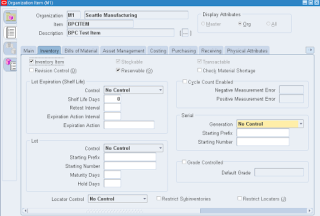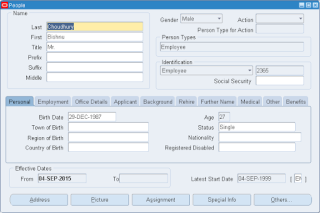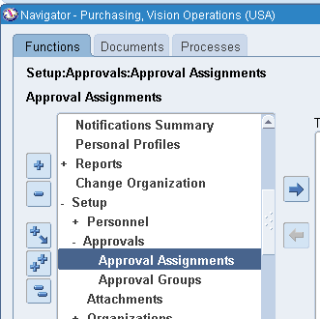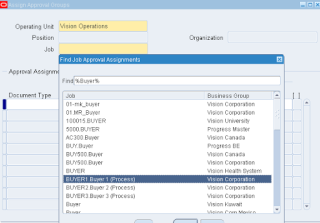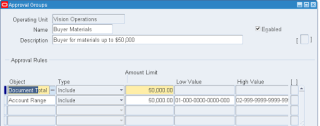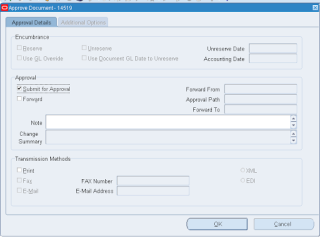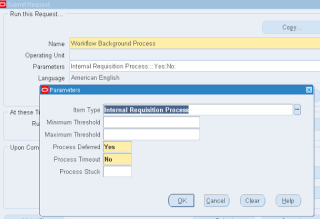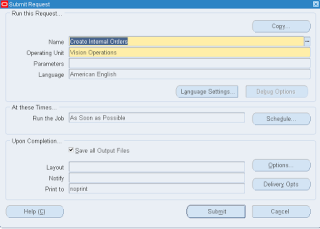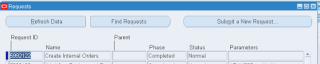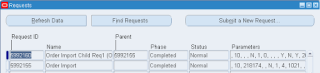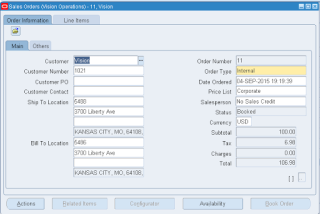New and Changed Features in Oracle WMS in R12 Release
Oracle WMS automates and optimizes material handling processes to reduce labor costs, improve facility utilization, increase order accuracy and provide innovative services to customers. Oracle Warehouse Management supports inbound, outbound, and reverse logistics, finished, raw and work in process materials, manufacturing and distribution environments and advanced value-added services such as kitting and cross docking.
Oracle Warehouse Management is part of the Oracle Supply Chain Execution solution and integrates seamlessly with other Supply Chain Execution products, including Oracle Order Management, and Oracle Transportation Planning.
Features
Distributed WMS Deployment
Customers interested in using WMS to manage warehouse operations now have much more flexibility in choosing the deployment mode. Prior to this release, WMS can be installed only as an integrated module within the E-Business Suite instance. With this feature, it’s possible to deploy WMS in a distributed environment that is physically decoupled from the E-Business Suite instance. This feature also comes with a predefined integration based on Oracle Data Integration (ODI) tool. The ODI maps can be used to interface master data and transaction information between distributed WMS and host system.
This feature makes it possible to leverage the latest features in WMS R12.1.1 with an EBusiness suite installation that is on an older application release e.g. 11.5.10. Distributed WMS can potentially also be used with a non-EBS host system.
Distributed WMS also ensure greater availability of WMS instance. Since WMS will be a physically distinct deployment, any patching or maintenance activity on the host EBusiness suite will not impact WMS.
Advanced Wave and Task Planning
Warehouses that fulfill a large number of small orders can streamline their execution process using Wave Planning. Wave Planning offers a flexible and powerful tool to group order lines into waves. The planning features include tools to check stock and labor availability prior to releasing the wave to the warehouse floor. Wave Dashboard provides full visibility and monitoring of waves in real time from release to shipment.
Wave Planning also comes with an exception engine that can be configured to generate exceptions whenever wave execution deviates from acceptable standards. These exceptions allow warehouse management to take corrective action in a proactive mode.
Wave Planning also includes task planning features that can be used to group and dispatch tasks based on execution criteria.
Forward Pick Replenishment
Forward pick area replenishment is an important activity in a warehouse. By replenishing a forward pick area, a distribution center disaggregates material stored in reserve or bulk area and moves it into a pick area that is optimized for unit picking. In this release the following replenishment features are available for use:
- Pull Replenishment: This type of replenishment is useful for items with high uniform demand in forward pick area. A replenishment suggestion will be auto-created as soon as a shortfall is detected during order release process.
- Push Replenishment: This type of replenishment is useful for items with irregular demand in forward pick area. Using push replenishment, the aggregated future demand for an item is replenished to a forward pick area for future order picking activity.
- Dynamic Execution: The dynamic replenishment execution feature orchestrates the warehouse tasks in such a way that pick tasks to a forward pick area will be dispatched only when replenishment has been completed. Similarly a replenishment task will be dispatched only when a forward pick area has enough capacity to receive the replenished material.
These features provide tremendous productivity benefits to a warehouse engaged in distribution activity. Replenishment to forward pick area will allow distribution center to reap the benefits of bulk procurement and optimized storage in a reserve area as well as optimized picking for order profiles with smaller quantities.
Mobile User Interface Personalization
A major benefit of Warehouse Management’s mobile data entry capability is to ability to record a material movement at the point of usage. Data entry at the point of usage enhances inventory accuracy and records real time information. Mobile personalization goes one step further by providing the user with the flexibility to record data that is most relevant for the transaction without compromising the accuracy of transaction. In addition, mobile personalization can record additional use defined data in flex fields for specific transactions. Using this feature a warehouse can immediately realize the following benefits:
- Improve transaction execution speed by hiding or defaulting fields on a mobile transaction form.
- Improve transaction accuracy by defaulting a value in field using a user defined logic.
- Allow recording of additional data on a mobile transaction form using flex fields.
- All the above changes to a mobile transaction form can be made using a user friendly configuration screen without resorting to code changes that are expensive to complete and difficult to maintain.
Extensibility Enhancements
Task Extensibility features provide tremendous implementation flexibility in the execution of WMS tasks. This feature will deliver a public API to modify, update, split and cancel a WMS task. Using these features, WMS task functionality can be extended for customer or industry specific needs. The following list of business scenarios illustrates the applicability of this API:
- A user defined application that dispatches tasks to warehouse workers. Task API will be used to modify task status from unreleased to pending
- An extension that assigns a task to a warehouse operator based on a customer specific logic
- An extension to the cartonization algorithm that can split a task and assign a cartonized LPN to tasks
- An extension that supplements the warehouse control system layer to allow the warehouse automation system (for example and automated storage and retrieval system) to enable the automation system to drive updates to the lots, serials or quantities picked
Dock Scheduling and Load Sequencing
Organizations leveraging both Oracle Transportation Management (OTM) and Oracle Warehouse Management (WMS) can now make use of additional integrations between the two products to drive distribution efficiencies. OTM can schedule shipments to dock doors and sequence the loading of trailers at the doors based on time required, door availability and stop sequence for drop offs. With this feature, the dock doors, the dock door appointments and sequence of loads into a trailer can be synchronized with WMS.
WMS will use this additional information to plan outbound activities such as:
- Release of shipments for pick execution based on dock door schedule
- Sequencing of drops in the staging area for a multi-stop shipping itinerary
- Sequencing of tasks for picking when a multi-stop shipping itinerary is being used
LPN Status
Even in the most efficient manufacturing and distribution networks, quality issues may arise. Packages may arrive damaged from transportation; defects may be detected in manufacturing long after the product has left the production center; or quality issues may affect only some of the LPNs produced in a manufacturing batch. With this feature, the material status model has been extended to provide License Plate (LPN) level holds.
This will enable warehouse users to:
- Put individual pallets, cases or totes on hold without impacting the rest of the lot or the batch.
- Place holds on material that is neither lot nor serial controlled without moving that material to a quarantine location for speedier intervention when issues are discovered.
- Separate the physical movement of material and changes to the material status into different responsibilities, which will prevent the accidental change of material status when material is moved.
UCC-128 and Case Picking Enhancements
In consumer packaged goods industry, its common requirement to have the goods packed into containers with UCC-128 labeling. While the ability to print UCC-128 label already exists in WMS R12, this feature makes it easy to manage varied compliance needs of customers in consumer packaged goods industry based on customer’s ASN preference e.g. pallet level ASN or case level ASN, order type e.g. bulk order, store order, etc. This feature will also allow printing of sequential carton count on label e.g. “1 of 3”, “2 of 3”, etc. and also allow generation of ITF-compliant (I 2 of 5 labeling standard) labels with shipping information.
This feature also introduces support for efficient “Case Picking”. The case labels printed at order release can be assigned to pick operators. The operator can now perform case picks and either perform “Pick to Belt”or “Pick to Pallet” by scanning multiple case labels.
Over-Allocation Using WMS Rules
This feature is useful to pick items that are difficult to fulfill in exact order quantity.
Examples of such items are: Metal strips, Gas cylinders, fluid containers, paper rolls, wire bobbins, etc. Such items are typically stored or packed in non-standard quantities in the warehouse. Over shipment is a very common business practice for such items since it’s not cost effective to cut, split or unpack the items in order to ship the exact ordered quantity.
In this feature WMS rules can be configured to over allocate containers that are within over shipping tolerance and at the same time closest to the requested quantity on the order. In this way WMS operators are directed to pick containers that require minimal material handling without entering any pick exception codes even though the pick quantity may be greater than requested quantity.
LPN Over Allocation during Pick Release
Certain industries and business situation require that an Order can not be fulfilled in the exact quantity. A good example is primary metal where an order for an item such as steel sheets can not be exactly fulfilled because it’s expensive to cut a steel sheet to match the exact order quantity. In such situations, over allocation or under allocation is a normal business practice. This feature in Oracle WMS facilitates over allocation of an entire LPN provided it’s within over shipment tolerance defined on the Order Line.
Directed Putaway of Reserved LPNs
In a made to order manufacturing environment, the finished material is often packed into LPNs at manufacturing completion. In order to ensure that the manufactured material is fulfilled correctly, the entire LPN is reserved to the sales order. However it’s a common business scenario to putaway the LPN within the warehouse prior to its eventual shipment to the customer. This feature allows a reserved LPN to be transferred or putaway within the warehouse while retaining the reservation for the customer. The reservation guarantees the supply for the order line while the system enables you to move reserved lots within an LPN throughout the warehouse.
Reusing LPNs
The REUSE_LPNS API enables you to reuse LPNs and to review an LPN history. This API enables you to physically re-use returned containers after their contents have been issued out of stores, or returned using an RMA (return materials authorization).
Cluster Pick by Label
One Step Pick and Pack Process i.e. picking of products directly into a shipping carton offers huge productivity gains as no downstream packaging is required. Oracle Warehouse Management System currently supports One Step Pick and Pack Process using cartonization and “pick by label” picking. This feature makes it possible to pick one or more orders (the cluster) directly into their respective shipping cartons (pick by label). With this feature it’s now possible to get further productivity boost using one step pick and pack for several orders at once.
With cluster pick by label, labels are printed at pick release and manually distributed to operators based on criteria such as cart capacity. An operator scans multiple labels, and WMS facilitates interleaving of picks from several orders in one pass of the warehouse.
Distributed WMS Deployment
Distributed WMS deployment is an added feature delivered as a patch on R12.1. Until now Oracle E-Business Suite (EBS) Warehouse Management System (WMS) required the transaction source systems like Purchasing and Order Management and execution systems like WMS reside and operate within the same instance. With Distributed WMS deployment, it’s possible for WMS to be installed on a separate physical instance that is independent from remaining applications of E-Business Suite such as Order Management, Purchasing and Financials. This feature gives powerful choices to customers to deploy WMS either as an “integrated” as a module within EBS or as a “distributed” and independent solution installed on a separate instance. Customers who want the latest WMS features in R12.1 can have WMS deployed on a separate instance without upgrade of the entire application suite. This feature also makes it possible to use Oracle WMS for warehousing operations along with an EBS or non-EBS host system. In addition, Warehouse with network connectivity issues can also consider a distribute WMS installation for an “always on” WMS solution.
The feature also ships with an integration framework based on Oracle Data Integration (ODI) tool
Advanced Wave Planning
Advanced Wave Planning is also being released as a patch on R12.1. Advanced wave planning provides advanced Pick Wave management functionality over and above what currently exists in pick release. Wave Planning is particularly useful for warehouses that fulfill a high volume of small order lines. Wave planning makes it easier to manage large order volume by grouping orders into waves and subsequently releasing them for execution and monitoring.
Using advanced Wave Planning warehouse managers can select order using simple criteria and group them into pick waves. In addition, advanced filters similar to WMS rules engine can be used to select orders for waves as well as create waves by constraining them to be within certain line count, weight, cube or value. Wave planning provides preview of lines and tasks, expected completion, fill rate and labor needs prior to release of the wave. Advanced wave planning also comes up with Wave Dashboard that can be used to view wave progress and drill down to detailed line or task status. The exception engine in wave planning can be configured for specific business case to proactively look for exceptions such that corrective action can be taken. For example, a severe exception can be triggered if 80% of the lines in a wave are not loaded to the trailer 30 minutes prior to dock appointment end time.
The other advanced wave planning feature is task planning. The task planning criteria can be used to configure the conditions under which tasks will be released automatically for execution.
Source: Oracle